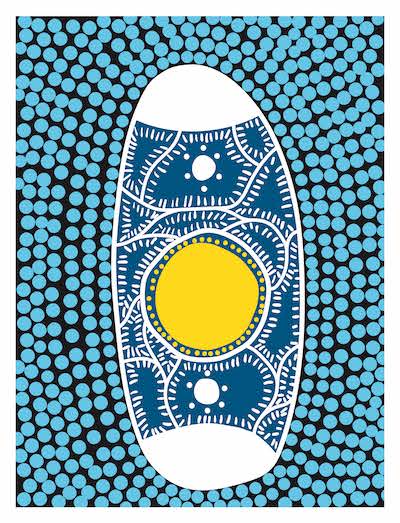Junior School Canteen
Junior School Canteen
Breakfast
Breakfast will no longer be served at the Junior School, but students may access the Senior School Canteen for breakfast.
Ordering Recess and Lunch
Recess and lunch ordering will operate only online via Flexischools.
How do I set up Flexischools?
Click here to view instructions about how to register for Flexischools
Accessing Drinks
Students will now obtain drinks from our easy-access vending machine.
How will students pay for vending machine drinks?
Currently, via cash, Eftpos or credit/debit card.
Where is the vending machine?
In the alcove in Froebel House, outside the basketball court/playground, alongside the Learning Hub. Accessible any time, with good protection from the weather!
What’s on the vending machine menu?
Click here to view the vending machine drink menu and pricing
We hope you enjoy trialing our new food and drink service in Term 1.
If you have any questions, please don’t hesitate to reach out to Ms Nina Kormanyos, College Canteen Manager via email: nkormanyos@waverley.nsw.edu.au
How to set up your Flexischools Account
IMPORTANT: Before you begin, you will need your son’s code, which is found on their student card.
Step 1 – Register
- Go to flexischools.com.au
- Click the ‘Register’ button
- Enter your email address. You will then be sent an email with a registration link. Follow the link and complete the form.
Step 2 – Add a student
Add a student to your Flexischools account and link their Student Card number. Once registered you will be taken to your Flexischools account homepage. Click the <Add a student> button.
The first step is to add the student’s name and then allocate the relevant school settings for Waverley College. Type ‘Waverley College’ into the search box of the <School Name> field, click the search button and select Waverley College from the drop-down list. Once you have selected Waverley College, add the student’s <Year Level> and <Class> details in these fields.
The next and very important step is to link the student’s card number to their Flexischools account. The ‘Student Card Number’ is the ‘Code’ found on their Waverley College Student Card.
A <Daily Flexischools Spend> Limit field is also included where you can set a cap for the daily spending allowance for each student.
Click Submit to complete the process of adding a student.
For new students who have not yet been issued their Waverley College Student Card
Please note that it is still possible for students new to the Junior School, who have not yet received their Student Card, to register for Flexischools. Just follow the same steps outlined above to <Add a student>. Leave the <Student Card Number> field blank. This field can be completed once the student receives their Waverley College Student Card.
Once the student has received their Waverley College Student Card, the student card number can be updated within the student’s details in your Flexischools account. Please click the student’s name in your Flexischools’ account and input the student number in the <Student Card Number> field and click <Save>.
Step 3 – Top Up Account
The are numerous links on the account home page to ‘Top Up your Account’. You can find one under the “My Account” tab. Specify your payment method and complete the transaction to ensure there is credit on the card.
For a video explanation of how to set up a student’s Flexischools account, go to the Flexischools website
Downloads
| Junior School Canteen Menu | Download |